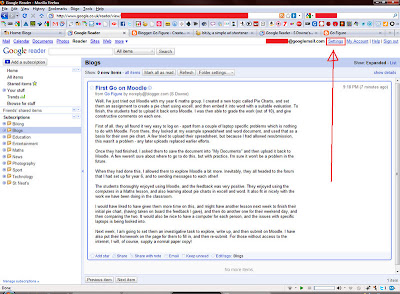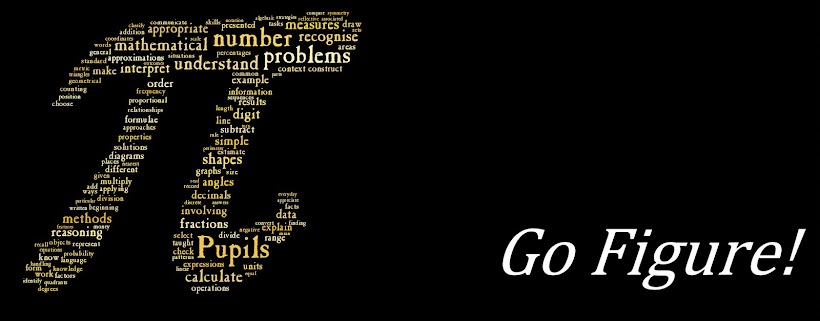So, if I had 100 red counters and 100 blue counters, placed alternately on a table, what is the least number of adjacent swaps that I would have to do so that I had all the reds on one side and all the blues on the other?
Year 6 answered this question, and by doing so found out that the answer had a definite link to Triangular Numbers! Using Moodle, I uploaded a instruction document detailing the students about the task, and then allowed them to use Word and Excell to create an investigation report. Included in my document was a marking criteria, based on the school's WAC grading.
Firstly, doing the investigation in ICT2 during the hottest time of the year was maybe not the best plan.
After the first lesson, they uploaded their (unfinished) documents to Moodle so I could look at them, and give them feeback or ideas to extend their investigation. They then had one final lesson to finish off, using the pointers I had given them.
Chat was used extensively as a feedback tool, for further advice, and for a break from the work. They enjoyed this part of Moodle, but it should be made clear that chat is okay as long as the work is being done. Specific time criteria or goals could be given. Chat also lets everyone have an opinion, if they are willing to give it, (compare to whole class discussion situation, when only one person should be speaking at a time).
The main successes of this task were:
1. The use of ICT in a Maths project; being able to generate a mathematical formula in Excell is not only a worthwhile exercise in computer programming, but also in Mathematical thinking and logical thought processes.
2. They were very involved in the task, and were able to find out about Triangular Numbers on the internet from a variety of sources
3. They were keen to do well; providing a marking criteria online that they could constantly check was very beneficial.
4. The online feedback was very easy and efficient - being able to see their word documents on screen was incredibly easy!
5. They had fun, and enjoyed a Maths lesson using computers and doing something different
6. Progress was easy to identify based on teacher input and student reflection, based on the comparison between intial submission and final submission
7. The students have obviously, after only 2 attempts, gotten used to submitting pieces of work through Moodle.
8. There was no paper involved at any time - good for the environment and for keeping my desk clear!
However, there are things I might have done differently:
1. Allowed a bit more time in the classroom for planning, group discussion, and teacher input
2. Given a stricter time limit - some investigations were still unfinished
3. Stressed the importance of content over aesthetics - too many individuals thought that making their document look good was more important than what they actually wrote
4. Have one computer per child, or at least select those who would work together. I believe that more computers are going to be installed into the ICT2 room which will help
5. Allowed them the opportunity to see each others work, to share comments, and to feedback on each others work. Possibly to mark each other's work - this is something which will need some thought!
I really enjoyed working with year 6 on this project, and I believe that they got a lot out of it in lots of different areas.